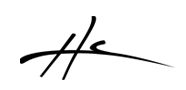HeDaScripts chat support discord server
I had to remove the Contact page for email support because it was flooded with SPAM messages. I have opened a discord server for chat and support questions. I cannot guarantee to be always there for real-time chat but it can be a better and quicker way for providing support. There are also a general room for anything related to HeDaScripts so everyone is invited in, not only for technical support. To enter you have to follow this link, see you there!