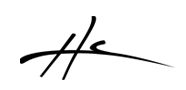Archiving
This is a script which is an Add-on for Track Inspector 2. It archives tracks that you don't use but you don't want to delete from the project. Then unarchive the tracks when you need them back.
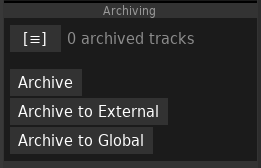
There are three archiving modes now in the Archiving panel:
- Archive normal mode as the one found in the General panel. It puts the fxchain offline. The data of the plugins remains being saved in the RPP file.
- Archive to External: It archives the track the same as method 1, but instead of just setting the plugins off-line, it saves the the FX Chain into an external file inside a subdirectory in project's directory. Then it deletes the plugins and archives the track. This way, the data of the plugins is no longer inside te RPP file, but a link to where to restore the fxchain is added into the track to be able to unarchive the track and reload the fxchain from the file.
- Archive to Global: This works the same as External, but the FXchain data files are always saved in the add-on settings folder independently of which project you are in. This makes the archived tracks available globally for all projects. This is intended to be used with Project Templates.
More than one track can be selected to archive/unarchive them at the same time.
Archive to External / Global mode
Additional functionality includes now an External mode to archive the track and extract the FX chain to an external file outside the RPP. Why? Because this way you can minimize the RPP file size of the project by not including that data of tracks that you are not using. Many plugins include a lot of data and this creates a problem when you have many tracks because it increases saving times and makes autosave
Using Archive to Global with a Project Template:
Using archive to Global is good for tracks that are from a project template where tracks have the the same starting structure
Open an existing project template, and select the tracks and click "Archive to Global". It may take a while to save them all. And now Resave the project template, or save it as a new project template. Now when using this template, your project will open fast, and when you save the project, it will save fast too. Previously, REAPER had to save all the plugins data into the RPP project file, even if the plugins were offline, and that takes a lot of time for 1200 tracks template for example. It also affects autosave time and backup files taking a lot of storage. But now with this template with all tracks archived globally, it only saves the track and a reference to the external file, saving time and space in the RPP. So the project opens and saves fast and we can use autosaving again. Then the workflow is to start unarchiving the tracks you need from the template as you need them. You can archive them to global again if you didn't really need one in the end. You can archive/unarchive to global all the times you want. Each time you unarchive some tracks, you are copying the data to the RPP project, and each time you archive to global, you are saving space in the RPP.
Show/Hide archived tracks:
The [≡] button unhides all archived tracks(in case they were hidden), then you can select which ones you want to unarchive and click again in the button [Hide Archived] to close the archived tracks view and hide them again. When the archived tracks are shown, you can also click the new button [Show Only Archived]. Closing the archived view restores all tracks visibility as they were before.
Overwriting archived files:
If you archive externally a track that was previously archived, the data files overwrite previous files too so you always have the latest version of the fxchain for unarchiving. But in the case of Archive to Global, the files are not overwritten by default. So, this way, can change things in the track, and if you want to restore how the track was when archived to global, you can just archive to global again and unarchive, and the fxchain will be restored from the Global template again. If you really want to overwrite and update the template, you can enable the option in the panel menu, and then it will ask you to overwrite the global template when archiving to global.
Copying and Pasting tracks:
You can copy/paste tracks that have been archived globally into another project. And then archive/unarchive them globally again as needed.
When to use Archive to External, or Archive to Global ?
Both are archive to external source, outside the RPP, so both help to reduce the RPP file size and saving times. If you want to archive something externally that is specific to a particular project, use Archive to External. This saves the data into project's subdirectory and you cannot copy and paste this archived track into another project and unarchive it, unless you copy the external file into the new project too. This is something to consider. If you Save As a new name in another directory, you must check if you also need to copy the archived files manually.
If you are archiving a track that is being reused in many projects, because it is part of a project template, then use Archive to Global. You can copy and paste these tracks to any project and it will always find the data to unarchive them from the state that they had when they were archived, for example when you created the project template.