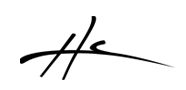Introducing Mixer Tabs. Each tab is a set of tracks to be displayed on a separate page. If you have many tracks, you can then organize them into tabs and switch between them easily without constant scrolling. It also adds the ability to specify some options for each tab independently of each other, like meter type, default meter width...
- Create a new tab. Select some tracks first and then press the + button. The new tab will have the selected tracks and locked by default. If you want to edit the tracks displayed in the tab, unlock it first, select the tracks you want, and lock it again.
- Switch to a tab. Left click on the tab button. Or with the mixer window focused, press numbers 1 to 9 to switch between the first 9 ones.
- Right click menu of each tab:
- Special Use MCP tab: This tab shows all tracks that are shown in REAPER MCP window. Right click and select Use MCP tracks. Be carefull to use it if you have many tracks and meter type set to RMS or EBUR128.
- Refresh from MCP tracks: Right click tab and select Refresh from MCP tracks. This reloads the list of tracks displayed from the tracks displayed on MCP.
- Lock/Unlock tab: Right click on the tab button, and uncheck/Check the lock menu.
- Change meter type for the tab: Select Peaks/RMS/EBUR128 to change the meter type for all tracks in the tab.
- Rename tab: Right click tab and select rename tab...
- Delete tab: Right click and select Delete tab. No tracks are deleted, just the tab configuration.
Another change is that the Global Settings options are now in a dedicated menu button on the top left, and now when you right click on a track, the menu has only the options that affect that particular track or tracks.
A fix to prevent faders to disappear if the gain value is lower than the minimum Remember ALT+mouse wheel to change the minimim dB with the window focused. When docked, click on the track numbers or names to focus on the window.
* v2.0pre3 (2019-03-26)
+ Mixer tabs. Manage multiple sets of tracks with tabs
# Main menu for general settings and menu specific for each track on right click on track.
+ RESET to default command on main menu. Same effect as exiting and deleting the configuration file
+ 4 Fonts and sizes and menu to change fonts. Font 1 default font. Font 2 db grid small, font 3 track names, font 4 track number and IL.
# fix: draw last track vertical line
# fix: do not allow faders below threshold to avoid disappearing faders when -inf.