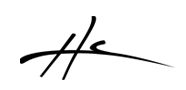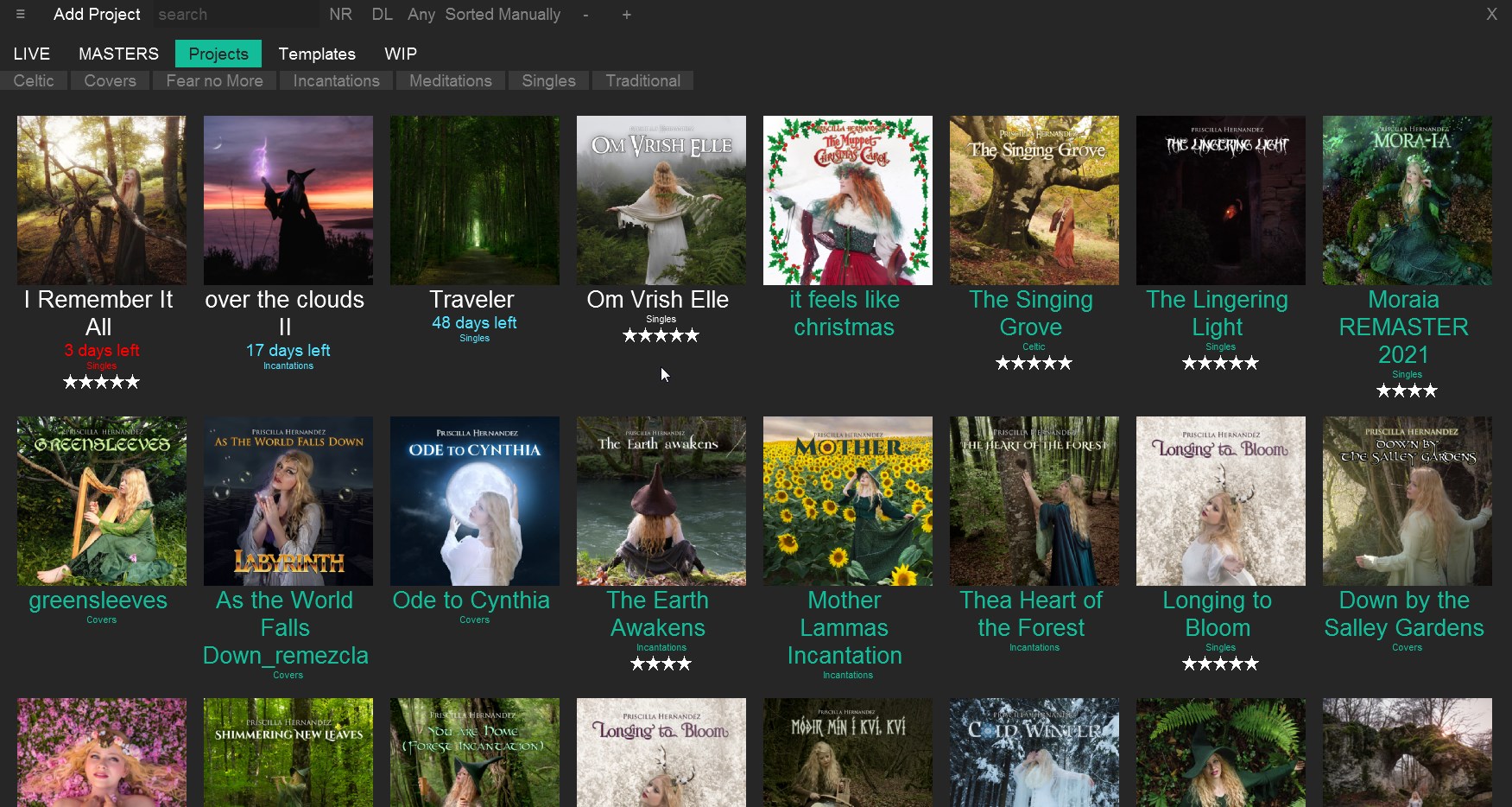Projects
This application / script lets you create multiple visual catalogs of your REAPER projects with shortcuts with images to open, search, and organize them. You can use catalogs to separate different tasks, like albums, singles, templates, clients, etc...
Features:
- Open, Open in new tab, Open as project template, Open as project template in new tab.
- Set to always open in new tab.
- Set to always open as template.
- Tag a category. When you have tagged projects, there is a row with buttons for each tag. Filter to show only projects with the tag by clicking on the tag . Right clicking the tag to hide projects with the tag.
- Set as released. When you are done working on a project, you can mark it as released. This changes the color of it and you can use the Hide released projects filter. This only hides it. It doesn't remove it from the catalog.
- Deadline date. Set the date for each project. Then you can sort them by deadline date to show first the projects you have to finish first.
- Rating. Set rating from 0 to 5 stars. You can use keyboard numbers to rate selected project too. Sort them by rating.
- Set image and image by screenshot: You can define the image cover of your song, album etc.. or a screenshot of your REAPER window.
- Sort your projects by Deadline, by rating, by name, or manual. To reorder manually, just drag and drop them. Or right click and move to first, or move to last.
- Search by name: type the name of the project to filter by searching the names.
Requirements:
-
SWS Extensions v2.7.3 or more recent: https://sws-extension.org
-
js_ReaScriptAPI extension: https://forum.cockos.com/showthread.php?t=212174
-
Imagemagick: This is to generate smaller cached images for fast loading all the image thumbnails of the projects. When you set an image for the project you can browse and select a large image that is 4000 pixels for example but we only need 500 pixels or less to display a small thumbnail. You can define the size of the thumbnail in the settings page. It uses magick command internally to resize the image to a cached copy in your settings folder.. Windows and MacOS users can download it from https://imagemagick.org Linux users, use your favourite method to install imagemagick package. Or read more on the website about installing on Linux. You need the command magick available in the system.